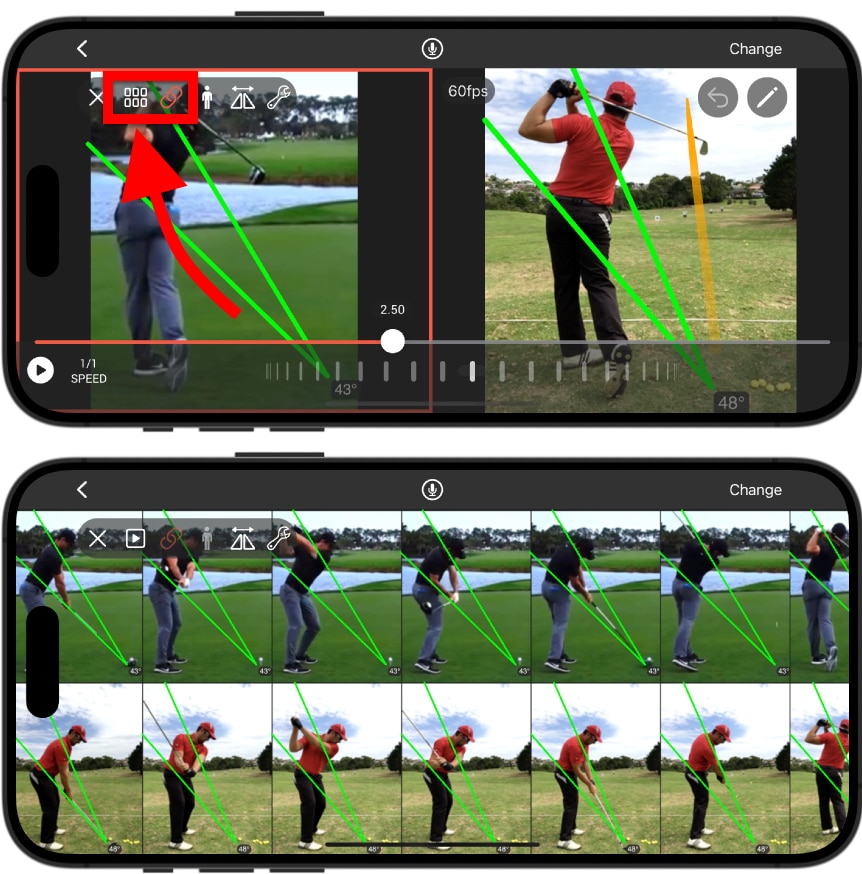Swing Profile will only allow you to ‘SYNC’ multiple videos and play them together, if they were recorded using ‘Auto-Capture’ or ‘Auto-Replay’ mode.
If your swing video has a ‘Ⓜ’ badge on the top-right corner of its thumbnail, then it cannot be synchronized with other swing videos, unless it is first converted to an ‘SP’ video format. To do so:
1. Analyze the swing video to be converted into ‘SP’ video format.
2. Select the ‘TUNE’ tool from the analysis toolbar (denoted with a wrench symbol in the iPhone app), and select ‘Convert to SP Format’.
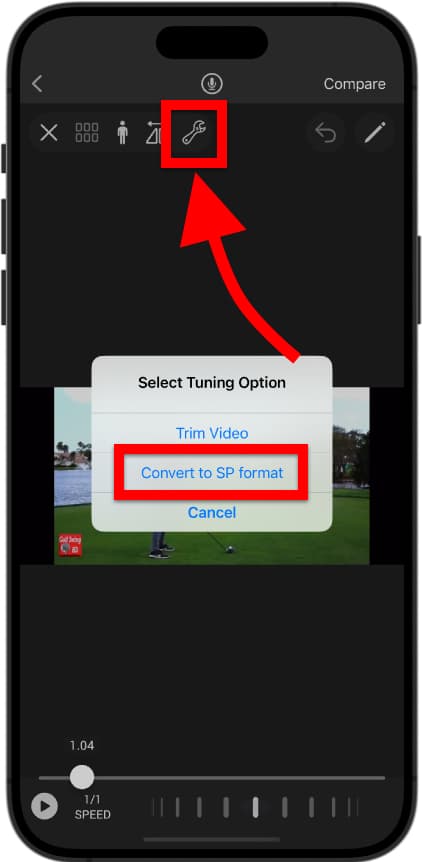
3. Drag the media player thumb to the position where the golfer in the video is at their address position. Moreover, pinch to zoom in and fit the golfer into the white golfer outline image.
Importantly, if your swing video is a slow-motion video, press the ‘Slomo FPS’ button, and set the FPS at which the slow-motion video was originally recorded at. (E.g. If your video was originally recorded at 240 FPS, and has been slowed-down to a longer video, select ‘240 FPS’ from the ‘Slomo FPS’ settings.)
Once all adjustments are made, press ‘Done’. The app will convert the video to ‘SP’ format, and open the Fine Tune panel.
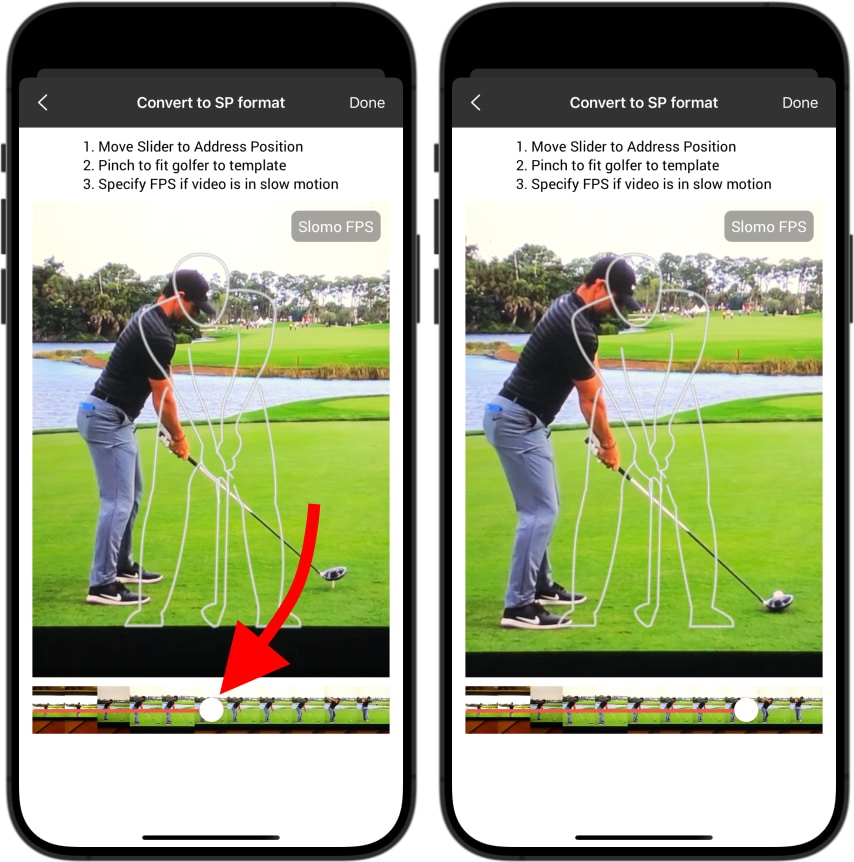
4. Importantly, ensure that each individual segment of the swing sequence (e.g. address, upswing) is fine-tuned so that the represented frame matches the title of the sequence. You can adjust the frame of each swing sequence position by pressing the red arrow buttons.
Once the fine-tuning process is complete, press ‘Save’.
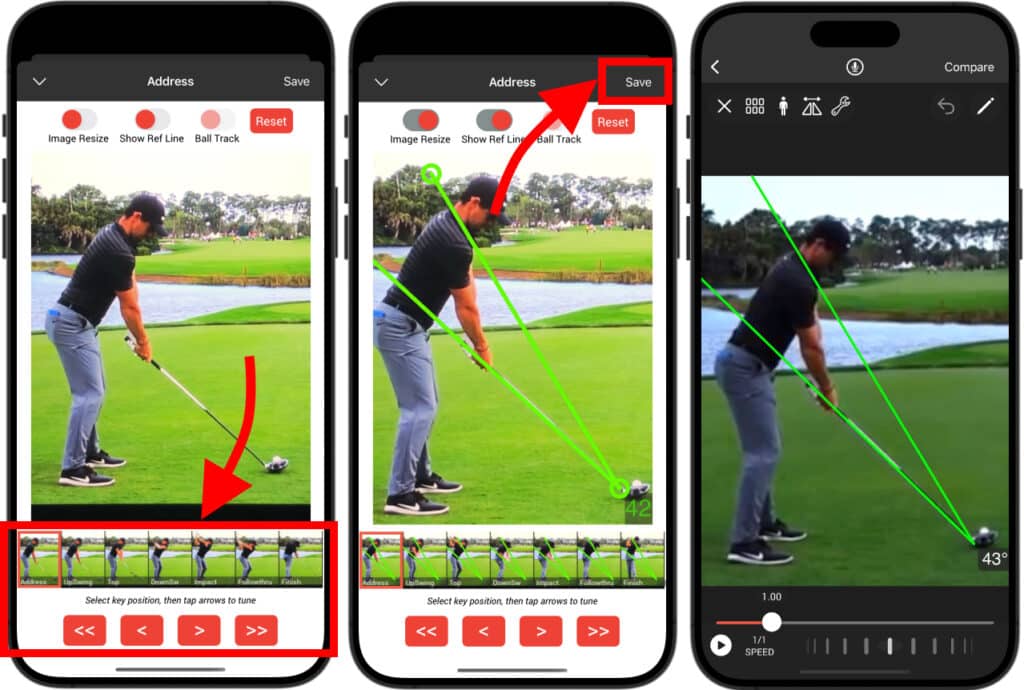
5. Your swing video is now ready to be compared and synchronized with other ‘SP’ format videos! Notice that the ‘SEQ’ and ‘SYNC’ buttons in the analysis toolbar (denoted by a grid and chain symbol respectively) will now be enabled when comparing multiple ‘SP’ format swings.